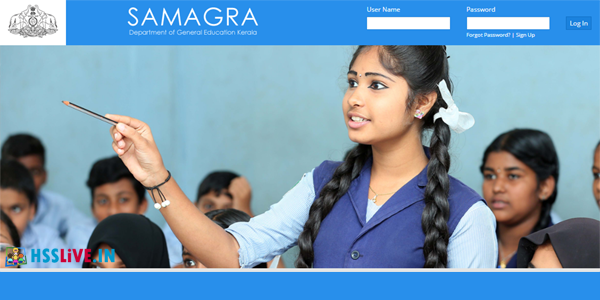
The teachers and the students of the upcoming generation will have the optimum use of educational technology for class room transactions irrespective of arts or science subject. Such innovations in the educational process would demand the teachers and the learners of the digital resources for effective teaching and learning process. This demands a common platform for teachers to present in a consistent and constructive manner before the students and to share among the teachers also.
To meet such requirements and to satisfy the needs, IT@School(KITE), under the supervision of SCERT, has prepared an e-resource management portal called Samagra.
How to Register in Samagra Portal?
Step 1: Type https://samagra.kite.kerala.gov.in/ on the address bar using any of the web browser.
Step 2: Here you can see this window. As marked in this illustration, click ‘sign-up’
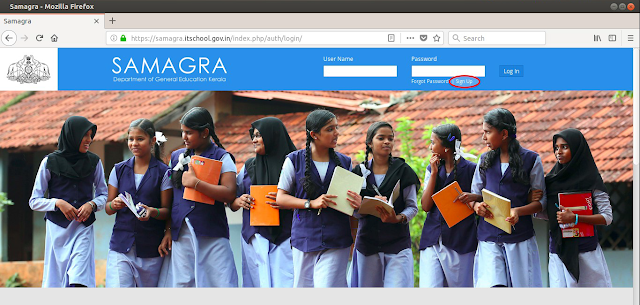
Step 3: After entering all the details, click ‘sign-up’
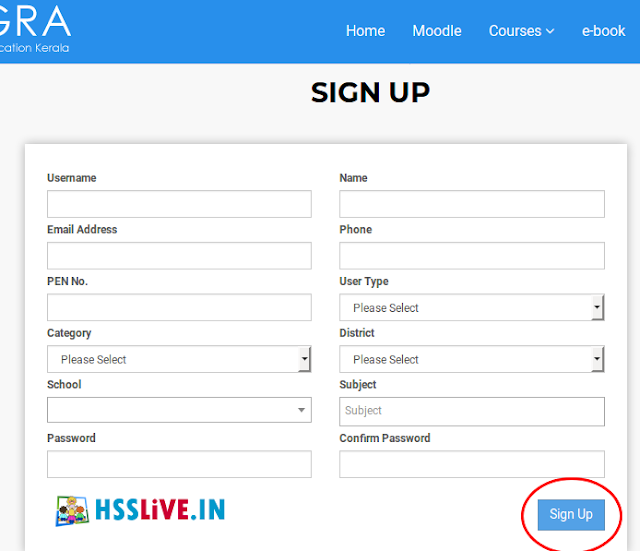
NB: Spaces are not allowed in the user name.
Step 4: The message as given below in the illustration would appear, once the registration is done successfully.

If the registration is over, you should contact your District IT coordinator/Principal/School IT coordinator to approve your application. Only after the approval of your application, you will be able to proceed further. It is the duty of the IT coordinator/Principal to approve the teachers who have done ‘sign up’ in Samagra. As soon as the the teachers register in Samagra, they should approve them without any delay.
Step 5: If your application is approved by the higher level authority, enter username and password to log in.
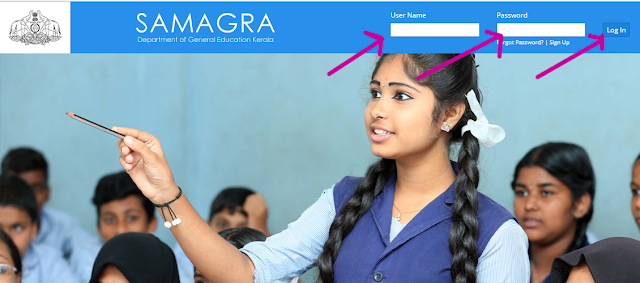
After successful log in, the window below would appear.
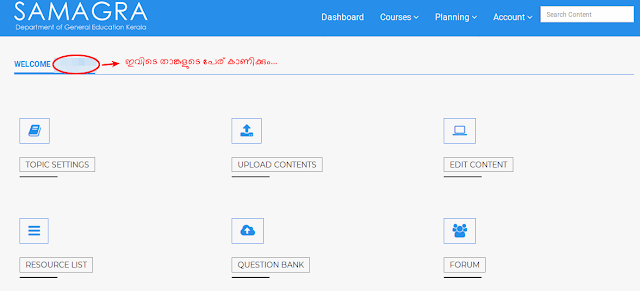
Step 6: Let us get familiar with the menu below.
Here classes from 1-12 are available. The information about necessary classes can be collected from here.
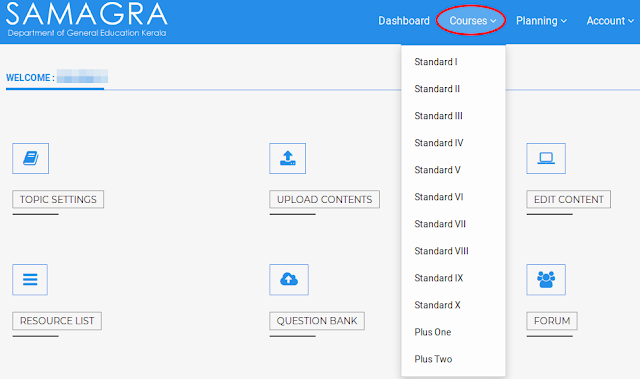
Step 7: Three types of plans are available in ‘Planning’ menu. You can select according to your need.
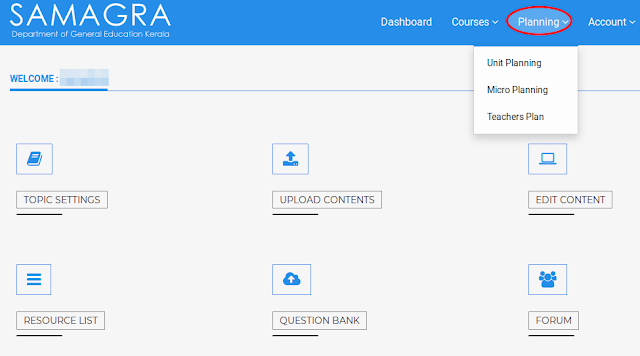
Step 8: Your Samagra account related things can be set in ‘Accounts’ menu. There is a facility for changing password, signing out from account etc.
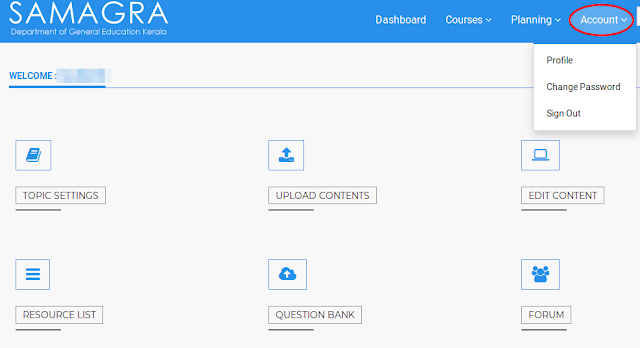
Step 9: If you forget password, you can restore your pass word by using the ‘Forgot Password’ menu as in the picture.
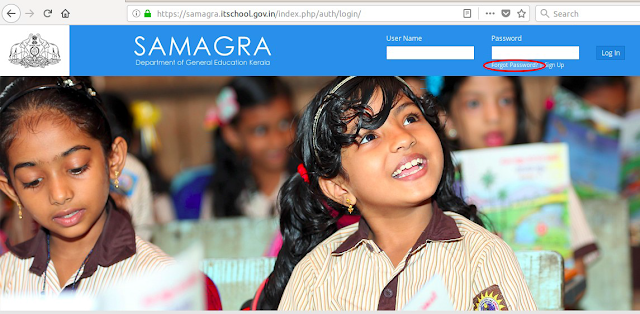
Step 10: The window as shown in the picture below can be seen while you click ‘forgot password’ menu. Click ‘get by SMS’ after entering the already registered mail id. You will get a SMS to your mobile. To log in, use the user id and pass word sent by SMS. But, user id can’t be changed.
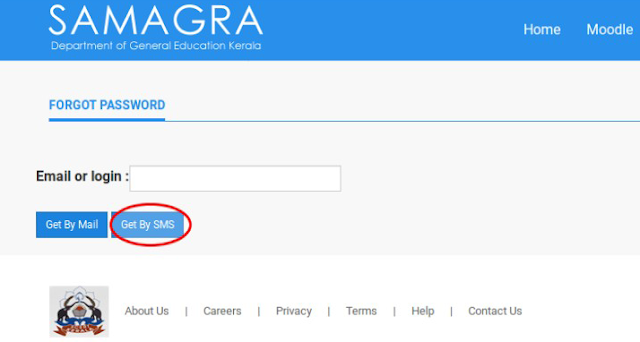
Samagra Registration-Video Tutorial
Watch the video further down this page to see "How to Register in Samagra Portal?"
PDF Help files and circulars can be downloaded from the link below.
Downloads
|
| How to Register in Samagra Portal?[PDF Tutorial] |
| Samagra User Guide[PDF] |
| Samagra Teacher plan editing and submission-user guide |




I'd me Cast change kese kare
ReplyDelete