
How to configure FET Free Time Table Generator
The tutorial for the FET time table software prepared by Mr.Abdul Azeez T.A ,Master Trainer, KITE (IT@School) in PDF format can be downloaded from this link.| Free Timetable Software for Schools |
|---|
| FET Free Timetable Software for Schools-Help file prepared by Abdul Azeez T A |
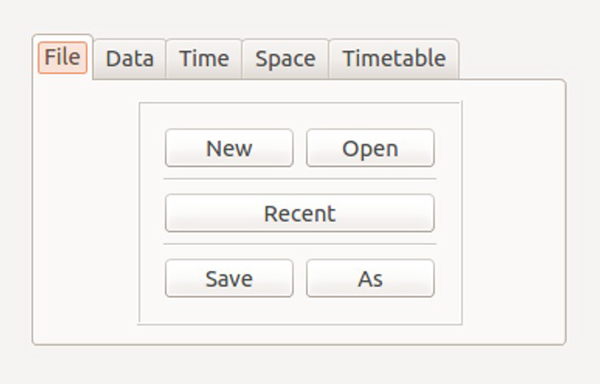
Work allotment portal
Each subject handled by each teacher in each class, periods per week etc. are given here. Five things – selecting the teacher, choosing subject, selecting division, number of periods for a subject in a week, consecutive periods etc, should be entered here after doing ‘uncheck’ year and sub groups in division in Data tab. Click ‘add’ for a teacher handling another subject in the class and it should be cleared in the case of teachers handling the subject in another class. To select next teacher, click clear button below ‘selected’ box at the right of Teacher’s list. To check what is done, click ‘advanced ‘ in the Data tab and select Teachers’ statistics.
Certain restrictions
First period is usually preferred to be handled by the class teachers and special subjects like Sports, Music are allotted in between. Clubbed periods are specially allotted for practical subjects. ‘Time’ slab is used for other alterations.
1st period to Class teacher
Click ‘Activities’ in the ‘time’ slab and open ‘An activity has a preferred starting time’. Click ‘add’ in the opening window. Name of teacher, division selection, selecting day etc. have to be entered and confirmed. Then click ‘Add constraint’. Each day can be set like this.
Setting up consecutive periods
To avoid more consecutive periods or no periods, click ‘Teachers’ in Time tab and select – Max hours continuously for all teachers. Click ‘Add’ in the continuing page and click ‘constraint’ after entering the number of periods.
Division clubbing
Click ‘A set of activities has same starting time’ in ‘Activities’ in Time tab. Then click ‘Add’ in the opening window. Now necessary details be entered as directed.
Importance to some subjects
Subjects like English, Maths should not be allotted in boaring periods. For this, click ‘Activites’ in Time tab and select ‘A set of activities has a set of preferred time slots’ and do as directed.
Time Table generation
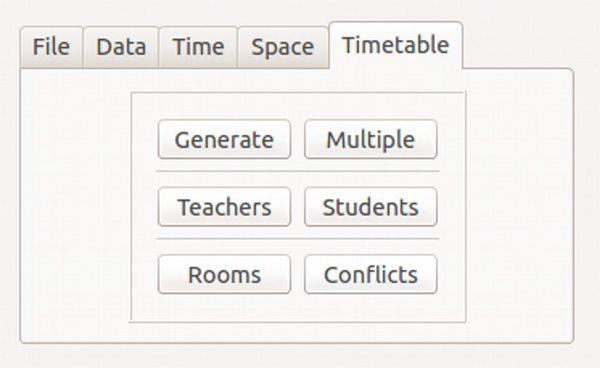
Click ‘generate’ button in Time table tab and click ‘start’ button for generating time table. If a problem arises, generate time table after rectifying it.
For your special attention
Since each click would be creating a new time table, to take a new one and retain the already created one, it should be changed into PDF format. Or, the folder ‘file name with ‘single’ in folder – FET results in Home folder be renamed or moved to another folder for generating time table each time, would renew the files in the folder.
To ‘print out’ the Time Table
Click ‘print’ in Time table menu. Select the necessary things from the left top. Select lay out from ‘print’ below. Page settings can be given in ‘options’ below. Click ‘preview’ and ‘print’ for print out. Instead of print name, select ‘print to file’ and name it and save in your computer in pdf format. It would enable to take print out as and when required.
Printing – another way
Generated Time table would be saved in FET results in Home folder. It has two sub folders. The files would be seen in the already saved name folder (with single) in Time table folder in html format. Click ‘view’ for different forms of time table and print out.
More number of time tables
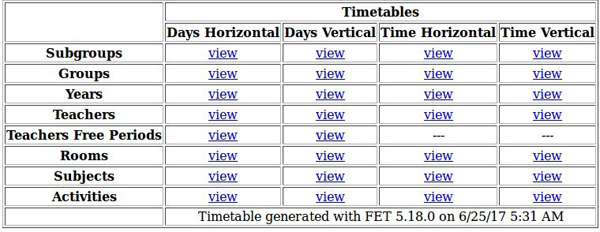




I can assist you in FET timetable. Any droughts email me jijojose4u@gmail.com . Partner in FET timeable
ReplyDeleteThis comment has been removed by the author.
Deletewhen i prepare the time table.it lab periods clash each other .same it lab perods for two or three classes .for eg thursday third period ,it lab for 10a,10g,10 h
DeleteOk thankyou
ReplyDelete